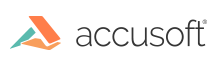
PrizmDoc
Webservice
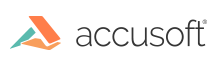
| Getting Started with PrizmDoc > Installation > Self-Hosted > Service Demos > How to Configure Demos > Windows > Webservice |
On Windows, the PrizmDemo service should ideally be started/stopped from the Windows service management console. As part of the PrizmDoc installation, the service should be configured to start automatically. If you need to start, stop, or restart, use the following instructions:
If access to the control panel is not available, services can also be started/stopped from the command line using the following commands:
| Example |
Copy Code
|
|---|---|
net start PrizmDemp net stop PrizmDemo |
|
The PrizmDemo Windows service will log certain status messages to the Windows Event Log. These messages can be helpful in diagnosing problems while starting and stopping the service. To view the Windows Event Log, use the following instructions: